VU Player Pro is a comprehensive IPTV application designed to deliver a premium streaming experience. This guide provides detailed instructions to help you install and set up VU Player Pro on various devices, including Android smartphones and tablets, Samsung Smart TVs, LG Smart TVs, Roku TVs, laptops, and Apple TVs. With step-by-step guidance, you’ll be streaming your favorite content in no time.
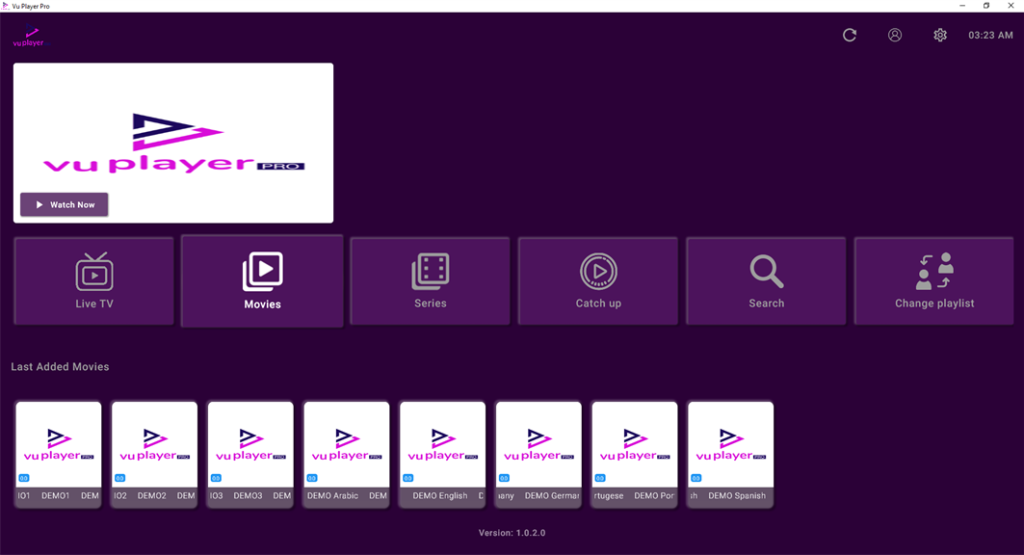
Installing VU Player Pro on Android Devices
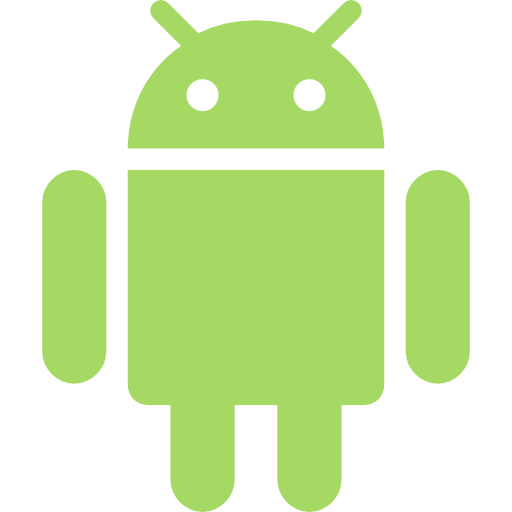
To install VU Player Pro on an Android device, follow these steps:
- Open Google Play Store: Ensure your Android device is connected to the internet and open the Google Play Store.
- Search for VU Player Pro: Type “VU Player Pro” in the search bar and press enter.
- Verify the App: Select the app from the search results and confirm it’s the official version by checking the developer details.
- Install the Application: Tap the “Install” button and wait for the app to download and install.
- Launch the App: Once installed, locate the app icon in your app drawer or home screen and open it.
- Configure the App: Follow the on-screen prompts to input your IPTV subscription details, such as the M3U URL or playlist.
- Start Streaming: After setup, browse through the app’s interface to access and stream your content.
Installing VU Player Pro on Samsung Smart TV
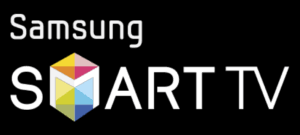
Setting up VU Player Pro on Samsung Smart TVs is a simple process. Here’s how to do it:
- Access the App Store: Turn on your Samsung TV and navigate to the Smart Hub or Apps section.
- Search for VU Player Pro: Use the search functionality to find “VU Player Pro.”
- Download and Install: Select the app and click “Install” to download it onto your TV.
- Launch the App: Once installed, open the app from your list of applications.
- Generate Activation Code: When you first open the app, an activation code will appear on your screen.
- Activate Your App: Visit the VU Player Pro website from a smartphone or computer and enter the activation code.
- Enjoy Streaming: After activation, your IPTV playlists will be accessible, allowing you to stream content directly on your Samsung TV.
Installing VU Player Pro on LG Smart TV

To install VU Player Pro on an LG Smart TV, follow these instructions:
- Open LG Content Store: Turn on your LG TV and navigate to the LG Content Store by pressing the “Home” button on your remote.
- Search for VU Player Pro: Enter “VU Player Pro” in the search bar and locate the app in the results.
- Download the App: Click “Install” to download and install the app onto your TV.
- Launch the App: Open the app from the installed applications list.
- Retrieve Activation Code: A unique activation code will be displayed when you launch the app for the first time.
- Link Your Account: Use a web browser to visit the VU Player Pro website, enter the activation code, and link your IPTV subscription.
- Start Watching: Once the activation is complete, you can browse and stream content on your LG TV.
Installing VU Player Pro on Roku TV
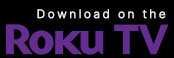
Here’s how to set up VU Player Pro on a Roku TV:
- Access Roku Channel Store: Press the “Home” button on your Roku remote and navigate to the Channel Store.
- Search for VU Player Pro: Use the search option to locate “VU Player Pro.”
- Add the Channel: Select the app and click “Add Channel” to install it.
- Launch the App: Go to “My Channels” and open VU Player Pro.
- Generate Activation Code: Note the activation code displayed on the screen when you first open the app.
- Activate Your Account: Visit the VU Player Pro website on a separate device, input the activation code, and follow the prompts to complete the activation.
- Stream Content: Once activated, enjoy streaming your IPTV playlists on your Roku TV.
Installing VU Player Pro on Laptops and Apple TV
On Laptops:
- Visit the Official Website: Open your laptop’s browser and navigate to the VU Player Pro website.
- Download the App: Select the appropriate version for your operating system (Windows or macOS) and download the installer.
- Install the Application: Run the installer and follow the setup wizard to complete the installation.
- Configure the App: Launch the app, enter your IPTV details, and configure your preferences.
- Start Streaming: Use the app to stream content directly on your laptop.
On Apple TV:
- Open the App Store: Turn on your Apple TV and navigate to the App Store.
- Search for VU Player Pro: Use the search bar to find “VU Player Pro.”
- Download and Install: Click “Get” to download and install the app.
- Activate the App: Open the app to generate an activation code. Enter this code on the VU Player Pro website using another device.
- Complete the Setup: Follow the remaining instructions to link your account.
- Begin Streaming: Once the setup is complete, explore the app and start watching your favorite content.
Final Thoughts
By following these comprehensive instructions, you can easily install and configure VU Player Pro on any device. Whether you’re using a smartphone, Smart TV, laptop, or Apple TV, the app’s intuitive interface ensures a hassle-free experience. Keep your IPTV subscription details ready during setup and enjoy uninterrupted streaming of high-quality content.