VU Player Pro offers a user-friendly interface for streaming your favorite IPTV content. Below are detailed, step-by-step instructions on how to use the app on various devices, including Android smartphones and tablets, Samsung Smart TVs, LG Smart TVs, Roku TVs, laptops, and Apple TVs.
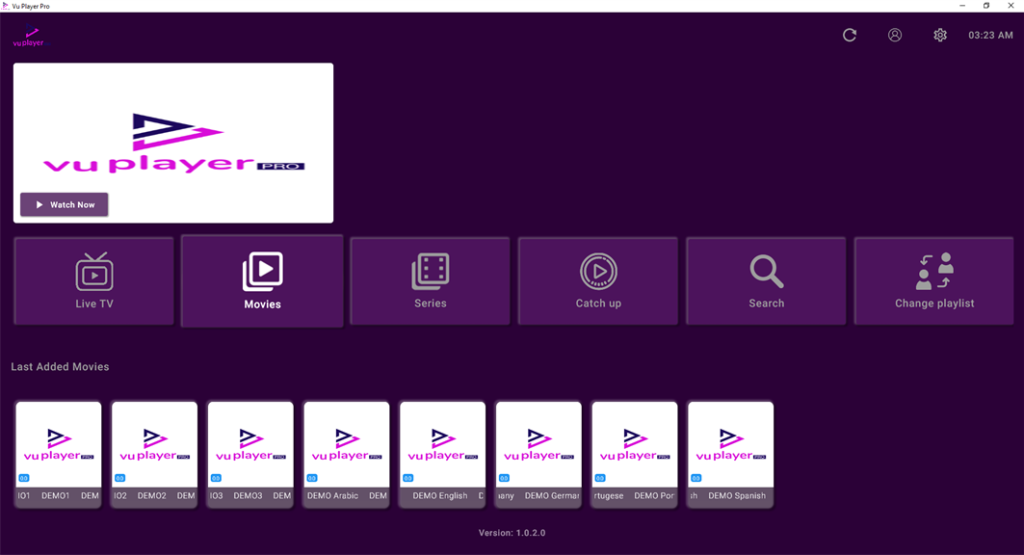
BUY YOUR VU PLAYER PRO M3U SUBSCRIPTION NOW ON : 4KIPTVS.COM
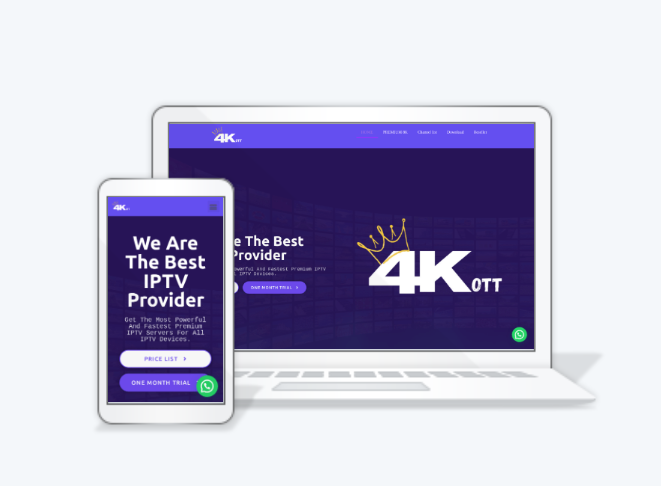
Using VU Player Pro on Android Devices
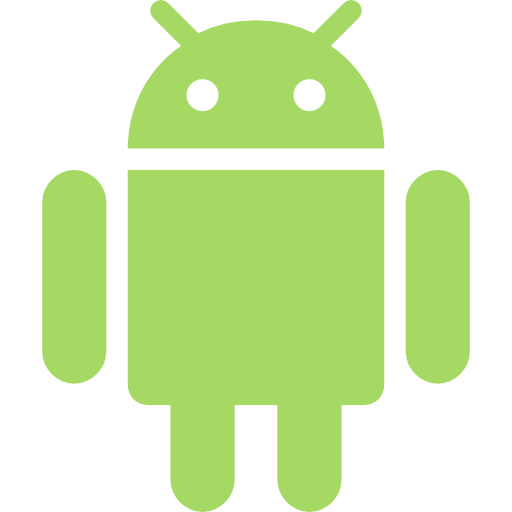
- Launch the App: Open the VU Player Pro app from your Android device’s home screen or app drawer.
- Login or Activate: If it’s your first time, log in with your credentials or activate the app using your IPTV subscription details.
- Add IPTV Playlist: Go to the settings or playlist section and select “Add Playlist.”
- Enter your M3U URL or upload a playlist file provided by your IPTV service.
- Browse Categories: Once the playlist is added, browse through categories like Live TV, Movies, or Series.
- Select and Play: Tap on any channel or content you want to watch, and it will start streaming.
- Customize Settings: Use the settings menu to adjust playback quality, subtitles, or parental controls.
Using VU Player Pro on Samsung Smart TV
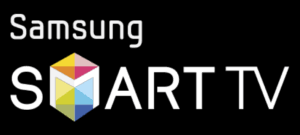
- Open the App: Navigate to the VU Player Pro app from your installed applications list.
- Activate the App: If required, retrieve the activation code displayed on your screen.
- Visit the VU Player Pro website on a separate device and enter the activation code to link your account.
- Upload Playlist: Go to the playlist section in the app and add your M3U URL or file.
- Explore Content: Use your remote control to navigate through categories like Live TV, Movies, and Series.
- Stream Content: Select the desired channel or video and press “OK” to start playback.
- Adjust Preferences: Access the settings to modify language, playback quality, or parental restrictions.
Using VU Player Pro on LG Smart TV

- Start the App: Open VU Player Pro from the list of installed apps on your LG Smart TV.
- Activate Your Account: Follow the on-screen instructions to retrieve an activation code and link it via the VU Player Pro website.
- Add Your Playlist: Navigate to the playlist section and input your IPTV subscription details, such as the M3U URL or file.
- Browse Available Content: Use the TV remote to explore categories like Live TV or On-Demand content.
- Play Content: Select the desired channel or video and press “OK” on your remote to start streaming.
- Settings and Customization: Use the settings menu to configure playback preferences or add subtitles.
Using VU Player Pro on Roku TV
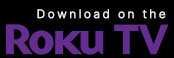
- Open the Channel: Navigate to the VU Player Pro channel from the Roku home screen.
- Activate the Channel: An activation code will appear when you open the channel for the first time. Enter this code on the VU Player Pro website to activate.
- Add IPTV Playlist: Access the playlist section and input the M3U URL or upload your playlist.
- Navigate Through Content: Use the Roku remote to explore categories and channels.
- Stream Content: Select the channel or video you wish to watch and press “OK” to start streaming.
- Adjust Settings: Modify playback quality or other preferences from the settings menu.
Using VU Player Pro on Laptops
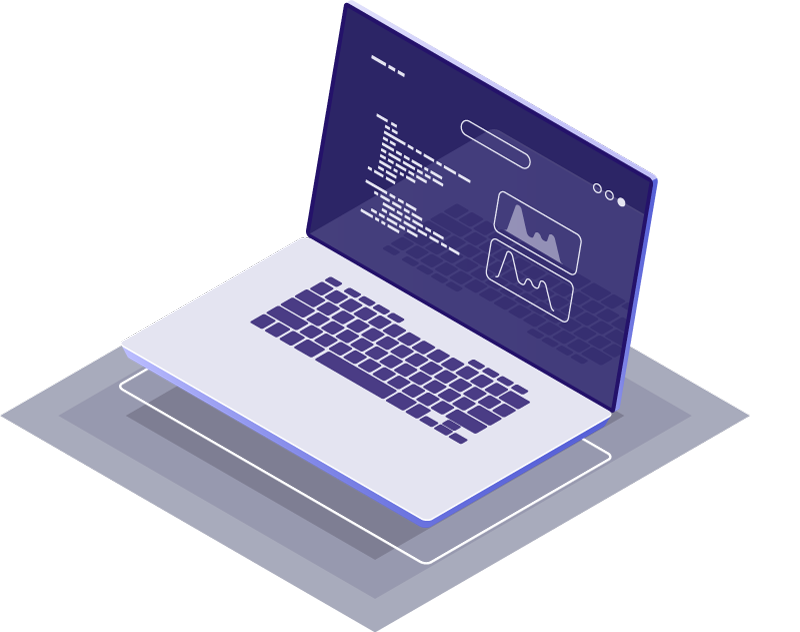
- Launch the Application: Open VU Player Pro from your desktop or applications menu.
- Login or Activate: Enter your login credentials or use the activation code to set up the app.
- Add IPTV Playlist: Navigate to the playlist section and add your M3U URL or upload a file.
- Browse Content: Use the app’s interface to explore categories such as Live TV, Movies, or Series.
- Play Content: Double-click on any channel or video to start streaming.
- Configure Settings: Adjust playback quality, subtitle options, or parental controls as needed.
Using VU Player Pro on Apple TV
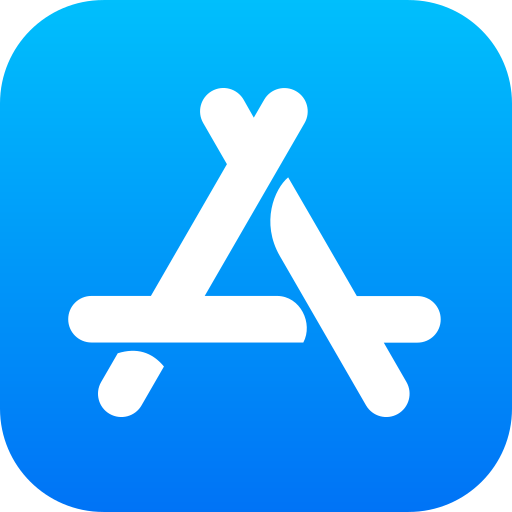
- Open the App: Navigate to the VU Player Pro app from the home screen of your Apple TV.
- Activate the App: Retrieve the activation code displayed and enter it on the VU Player Pro website using another device.
- Add Your Playlist: Input your M3U URL or upload the playlist file within the app.
- Explore Categories: Use the Apple TV remote to navigate through Live TV, Movies, or Series.
- Start Streaming: Select the desired content and press the play button to start streaming.
- Customize Settings: Access the settings menu to adjust playback options, language, or subtitles.
Final Thoughts
Using VU Player Pro is simple and intuitive across all devices. Whether you’re on Android, Smart TVs, Roku, laptops, or Apple TV, the app’s features provide seamless access to your IPTV content. Follow the steps outlined above to explore, customize, and enjoy your favorite movies, shows, and live TV channels.