How to Install and Use TVIP Player on Android, Samsung TV, LG TV, Roku TV, Laptop, and Apple TV
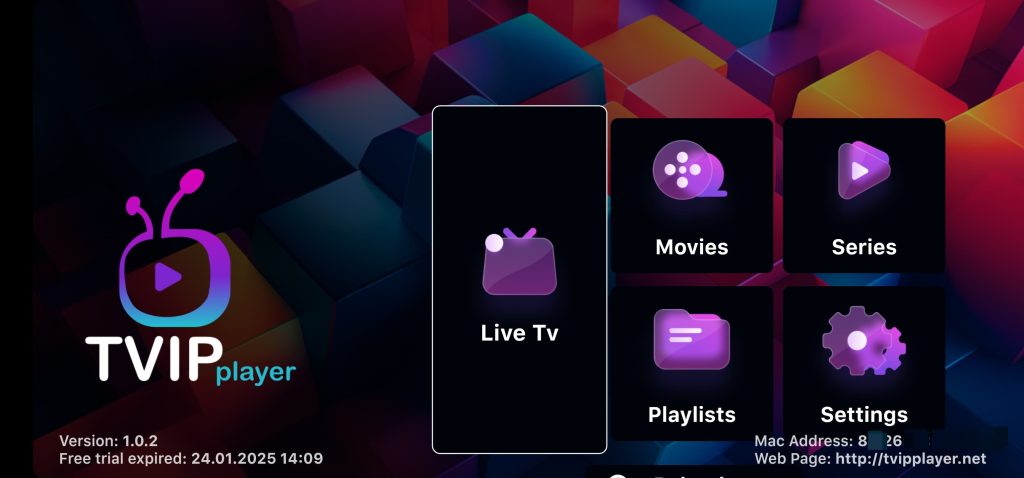
TVIP Player is a versatile IPTV application that allows users to stream live TV channels, on-demand videos, and more. Coupled with a reliable IPTV provider like 4KIPTVS.com, you can unlock the full potential of your IPTV experience, enjoying crystal-clear 4K streaming and a diverse range of channels. This guide provides a step-by-step explanation of how to install and use TVIP Player on various devices, ensuring a smooth streaming experience across platforms.
Installing and Using TVIP Player on Android Devices
Installation:
- Open Google Play Store: Unlock your Android device and navigate to the Google Play Store. This is where you’ll find the TVIP Player app.
- Search for TVIP Player: Use the search bar at the top and type “TVIP Player.” Look for the official app developed by the verified provider.
- Download and Install: Tap the “Install” button on the app’s page and wait for the download to complete. Once done, the app will automatically install.
- Launch the App: Locate the app icon on your home screen or app drawer and tap to open it.
Usage:
- Login or Activate: When prompted, enter the activation code or credentials provided by your IPTV service. 4KIPTVS.com offers easy integration with TVIP Player.
- Add Playlist: Go to the app’s settings and select the option to add a playlist. You can either input the M3U playlist URL provided by 4KIPTVS.com or upload a file.
- Explore Content: Once your playlist is added, you’ll see categories like Live TV, Movies, and Series. Browse through them to find your desired content.
- Play Content: Tap on a channel or video to start streaming. TVIP Player’s intuitive interface ensures seamless playback.
- Adjust Settings: Use the settings menu to customize subtitles, video quality (up to 4K for compatible content from 4KIPTVS.com), or parental controls.
Installing and Using TVIP Player on Samsung Smart TV
Installation:
- Access Samsung App Store: Turn on your Samsung Smart TV and press the “Home” button on your remote. Navigate to the Apps section or Smart Hub.
- Search for TVIP Player: Use the search function to locate “TVIP Player.”
- Install the App: Select the app from the search results and click “Install.” Wait for the process to complete.
Usage:
- Open the App: Navigate to the installed apps section and launch TVIP Player.
- Activate the App: The app will display an activation code on your screen. Visit the official TVIP Player website on another device to enter this code and link your account.
- Add Your Playlist: Input the M3U URL or upload the playlist file provided by 4KIPTVS.com.
- Explore Channels and VOD: Use the remote control to browse categories like Live TV, Movies, and Series.
- Start Streaming: Select a channel or video and press “OK” to begin playback. Adjust quality settings to ensure you’re getting the best experience from 4KIPTVS.com.
Installing and Using TVIP Player on LG Smart TV
Installation:
- Open LG Content Store: Press the “Home” button on your LG remote and navigate to the LG Content Store.
- Search for TVIP Player: Type “TVIP Player” into the search bar and select the app from the results.
- Install the App: Click “Install” and wait for the app to be added to your TV.
Usage:
- Launch TVIP Player: Locate the app in your installed apps and open it.
- Activate Your Account: Follow the on-screen instructions to get an activation code. Link the code via the TVIP Player website.
- Add IPTV Playlist: Input the playlist URL or upload the M3U file provided by 4KIPTVS.com.
- Browse and Play Content: Use your remote to navigate through Live TV, Movies, or Series. Select and play your desired content.
- Optimize Settings: Adjust video resolution and subtitles for an optimal viewing experience, especially when streaming high-quality 4K content from 4KIPTVS.com.
Installing and Using TVIP Player on Roku TV
Installation:
- Open Roku Channel Store: Press the “Home” button on your Roku remote and navigate to the Channel Store.
- Search for TVIP Player: Enter “TVIP Player” in the search bar and select the official app.
- Add Channel: Click “Add Channel” and wait for the installation to finish.
Usage:
- Launch TVIP Player: Open the app from the “My Channels” section.
- Activate the App: Note the activation code displayed and visit the TVIP Player website to link your account.
- Input Playlist: Enter the playlist details provided by 4KIPTVS.com.
- Explore and Stream: Browse through the channels or on-demand content and press “OK” to start streaming.
Installing and Using TVIP Player on Laptops
Installation:
- Download TVIP Player: Visit the official TVIP Player website and download the version compatible with your operating system (Windows or macOS).
- Install the App: Run the installer and follow the on-screen instructions.
Usage:
- Open the App: Locate the installed app and launch it.
- Add Playlist: Go to the settings or playlist section to input the M3U URL or upload a file from 4KIPTVS.com.
- Browse Content: Explore categories such as Live TV and VOD.
- Play Videos: Double-click on any channel or video to start streaming. Enjoy uninterrupted 4K streaming with 4KIPTVS.com.
Installing and Using TVIP Player on Apple TV
Installation:
- Access the App Store: Turn on your Apple TV and navigate to the App Store.
- Search for TVIP Player: Use the search feature to locate the app.
- Download and Install: Click “Get” to download and install the app.
Usage:
- Launch the App: Open TVIP Player from your home screen.
- Activate Your Account: Use the activation code displayed on the screen to link your account via the TVIP Player website.
- Add Playlist: Input the M3U URL or upload the playlist file provided by 4KIPTVS.com.
- Browse and Watch: Navigate through the app’s interface to select and play your desired content. With 4KIPTVS.com, you can enjoy high-quality 4K streaming.
Why Choose 4KIPTVS.com?
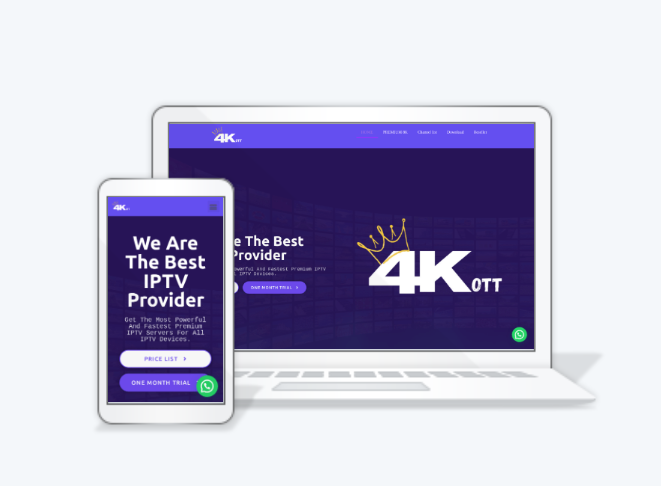
4KIPTVS.com is the ultimate IPTV provider, offering:
- 4K Ultra HD Streaming: Enjoy a wide variety of content in stunning 4K resolution.
- Extensive Channel Lineup: Access thousands of live TV channels from around the world.
- VOD Library: Stream movies and series on-demand.
- Reliable Service: Experience minimal buffering and downtime.
- Cross-Device Compatibility: Seamlessly integrate with TVIP Player and other popular apps.
For the best IPTV experience, visit 4KIPTVS.com and subscribe today!
Final Thoughts
TVIP Player combined with 4KIPTVS.com delivers an unparalleled streaming experience. Whether you’re on Android, Smart TVs, Roku, laptops, or Apple TV, follow the steps above to install and use the app effectively. Enjoy high-quality IPTV streaming and elevate your entertainment experience.